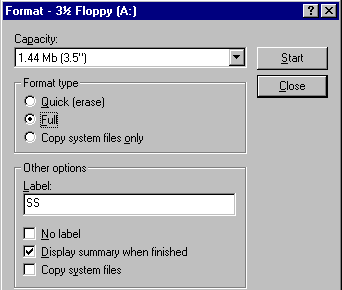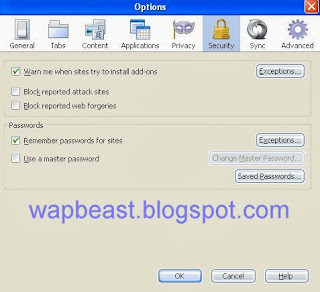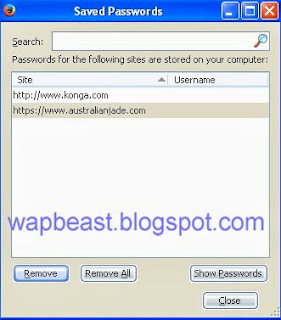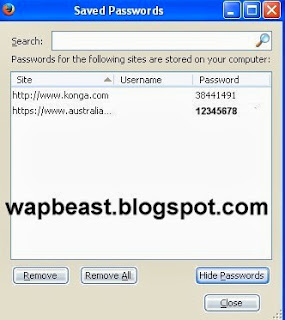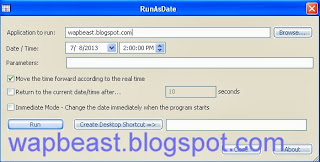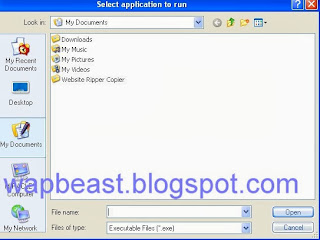Hello friends. At some point in time , perhaps during this course , you probably will decide to buy a computer system. It may be your first system or a replacement system. The decision is an important one and will require an investment of both time and money. The guidelines are presented to help you purchase, install, and maintain your system. Assume you are purchasing a desktop personal computer, often referred to as a PC. It is further assumed that the computer will be used for home or light business use.
HOW TO PURCHASE A COMPUTER SYSTEM
1.
Determine what applications you will use on your computer: this decision will guide you as to the type and size of computer.Artists and others who work with graphics will need a larger, better quality monitor, and additional disk space. Advice: get a Dual Core Processor cus is ideal for multi-tasking and multimedia.
2.
Choose your software first: Some packages run only on Macintosh computers, others only on a PC. Many packages run only under the windows operating system. In addition, some software requires more memory and disk space than other packages. You nprobably will want at leastsoftware for word processing and access to the internet and world wide web.Also consider purchasing an integrated package or a software suite that offers reduced pricing on several applications. Be sure the software contains the features that are necessary for the work you will be performing.
3.
Be aware of hidden costs: Realize that some additional cost are associated with buying a computer .Such costs might include an additional telephone line or outlet to use modem, and paper, floppy disk holders , reference manuals on specific software packages, and special training classes yuo may want to take . Depending on where you buy your computer, the seller may be willing to include some or all of these in the system purchase price.
4.
Buy equipment that computer systems , monitors and printers reduce eletrical consumption if they have not been used for some period of time, usually several minutes . Equipment meeting the guide lines can display the energy star logo.
5
.Consider buying from local computer dealers or direct mail companies . Each has certain advantage .Local dealers more easily can provide hands on support than mail order companies, which usually are limited to phone support mail order companies, however,often provide the lowest prices. Local companies can be found in telephone book.
6. Use a spreadsheet: Use a separate sheet of paper to take note of each vendors system and then summarize the information on the spread sheet. The important thing to do when shopping for a system is to make sure you are comparing identical or similar configuration.
7.
Consider more than just price: Do not necessarily buy the lowest cost system . Consider intangibles such as how long the vendor gas has been in business, its reputation for quality and reputation for support.
8
. Do some research : Talk to friends , co workers and instructors. ASk what type and software they bought and why.
9.
Look for new software: Many system vendors include free software with their systems.Some even let you choose which software you want . Free software only has value, however, if you would haad purchase it if it had not come with computer.
10.
Buy a software compatible with the ones you use elsewhere: if you use a personal computer at work or at some other organization, make sure the computer you buy is compatible. That way, if you need or want to, you can work on projects at home.
11
.Consider purchasing an on site service agreement. If you use your system for business purpose other wise are unable to be without your computer . consider purchasing an on site service agreement through a local dealer or third party companies. Agreements usually state that a technician will be on site within 24 hours . If your sytem includes on site service for only the first year , extend the service for two or three years when you buy the computer.
12.
Use a credit card to purchase your system: Many credit cards now have purchase protection and extended warranty benefits that cover you in case of loss or damage to purchase goods. paying by credit card also gives you time to install and use the system before you have to pay for it. Finally , if you are not satisfied with the system and are unable to reach an agreement with the seller , paying by credit card gives you certain rights regarding withholding payment until the dispute is resolved. Check your credit card agreement for specific details.
13.
Avioding buying the smallest system available : Studies show that many users become dissatisfied because the did not buy a powerful enough system. Plan to buy a sytem that will last you for at least three years . If you have to buy a smaller system, be sure it can be upgraded with additional memory and devices as your system requirements grow.







 8:50 AM
8:50 AM
 Unknown
Unknown













.png)
.png)